The 2.3.8 update brings a range of new features and improvements to WebChat and the Web Company Admin interface. This update focuses on enhancing communication, streamlining workflows,providing greater control for administrators.and more control over processes.
Download the apllication today from the Google play store and iOS Store to experience the improvements and enhance your team’s communication and management capabilities!
Be sure to Subscribe to the newsletter to be notified when a post goes live.
The channel banner on WebChat will be enhanced by adding a volume bar control to allow the user to manage the volume on each channel.
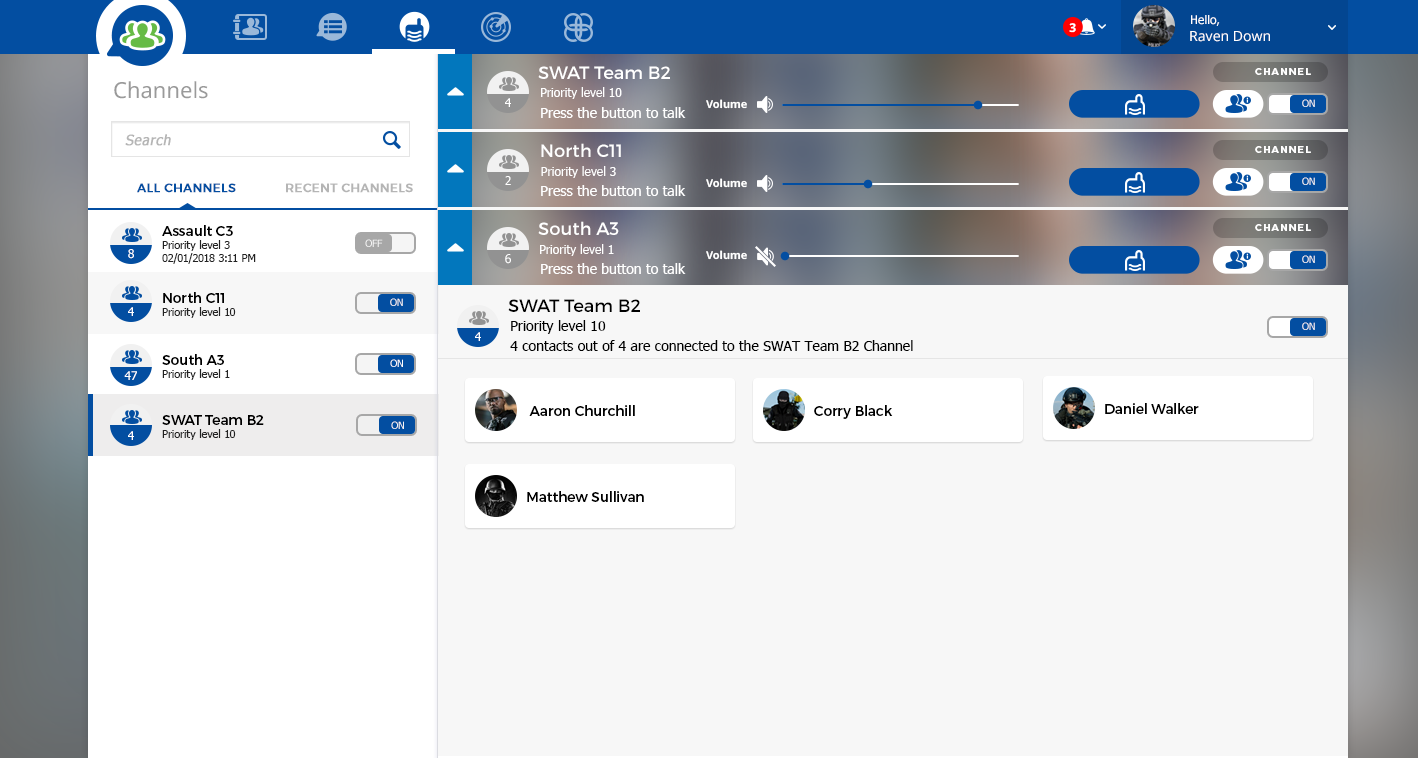
Users can now send recorded voice messages (see image below).
The new “Voice message” option will be displayed between “Attachment” and “Location” options.
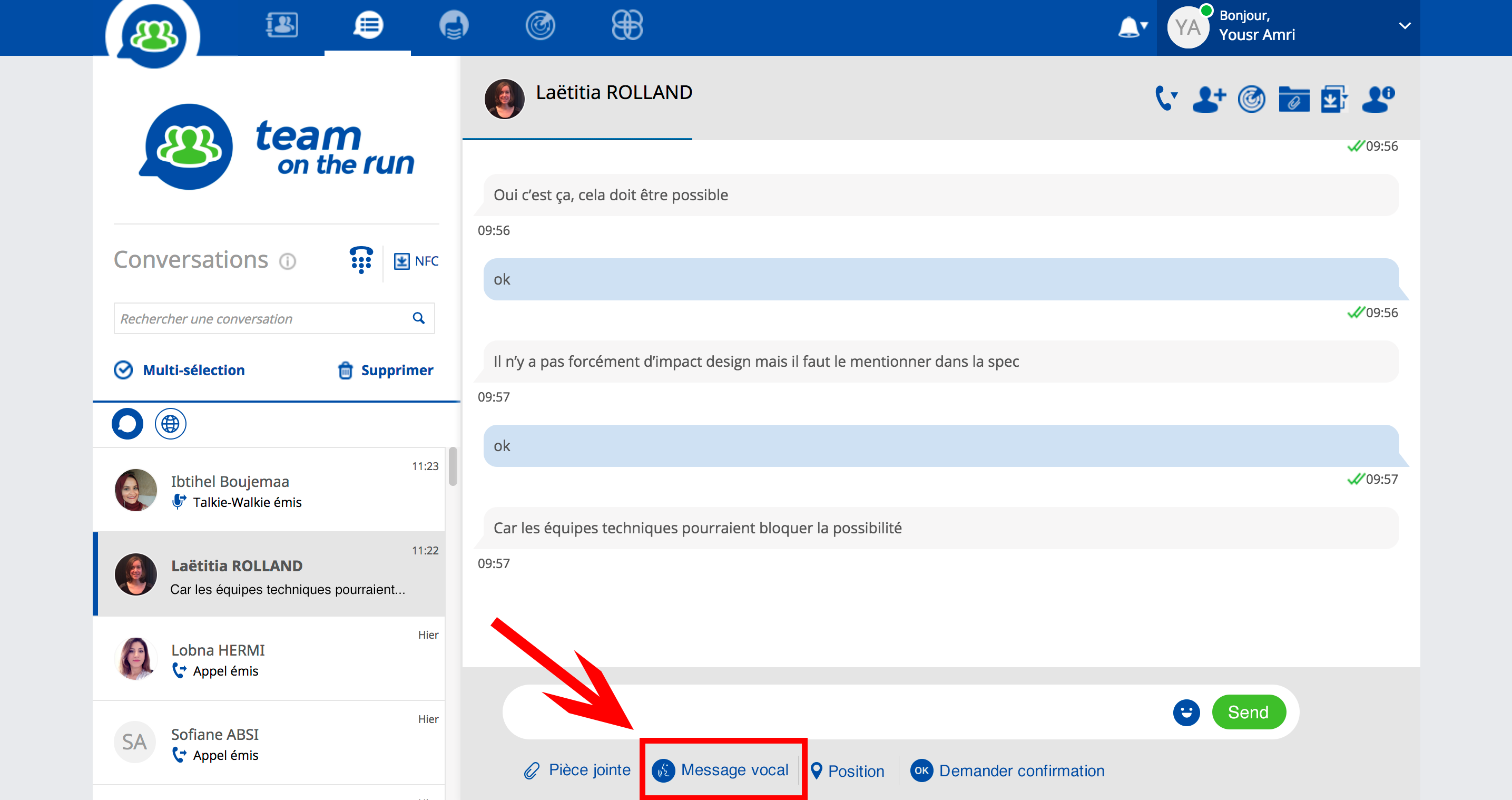
When the recipient of a man down alert calls the user in distress, the user in distress will auto answer the call (VoIP call) to hear the recipient of the man down alert. The VoIP all initiated from the man-down alert pop-up will have the same priority as an Emergency Call.
Example of Priority Levels
Display process progression: This will allow users to see the steps of the processes they create and assign users to each specific step
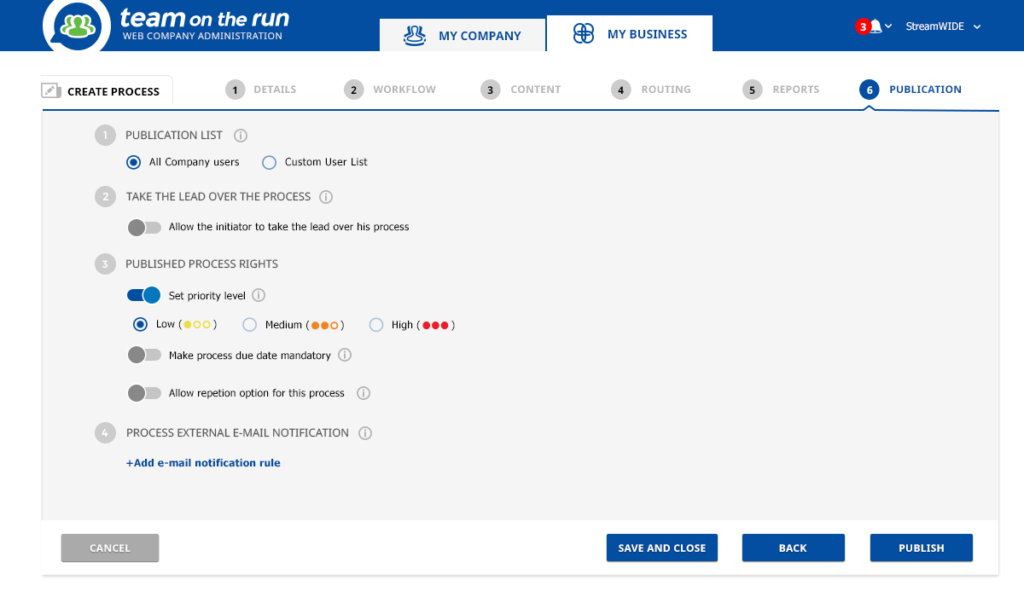
Example of Display Process Progression
Process Step Edition Right: This feature will let users know that they have the right to edit processes only if assigned to them
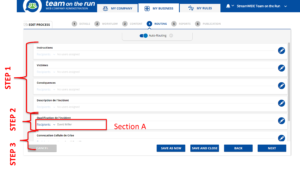
When creating/editing a process, a company admin will be able to define one or more widgets for which the content filled by the user in the process instance will be automatically added in the process instance. The update of the process name will be done either when the user presses on SUBMIT or on the Complete button.
It means that the input of this widget will be added automatically in the process instance name on the user side and the user/admin will be able to search for this entry. Administrator will be able to set a widget entry as search process keyword for all widgets except:
You can now filter which parts of processes you want to export.
The app version 2.3.8 update empowers both WebChat users and Administrators with new tools and functionalities. Download the update today to experience the improvements and enhance your team’s communication and management capabilities!